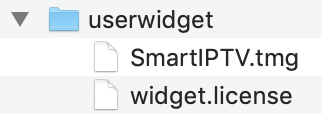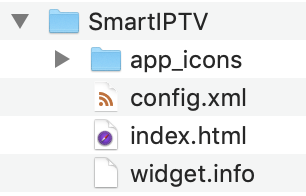Smart IPTV on Samsung Smart TV
Tizen TVs (2019 and newer):
You can download the app in the official Samsung Apps Store (Video category) in your country.
Tizen TVs (2015-2018) manual install:
Extract (unzip) the contents of the following Tizen Widget file to the root of the USB drive (FAT32 format) and insert it to your TV’s USB slot. Make sure the userwidget directory is located in the root of your USB drive. The application will appear on My Apps screen among other apps. You can then remove USB flash drive from your TV (except J series).
On J series Tizen TVs, you can try turning off Menu -> Smart Hub -> App Auto Update to avoid losing the application on every TV restart. Otherwise, there is no solution available.
non-Tizen TVs (E/ES/F/H/J4/J52) manual install:
Extract (unzip) the contents of the following Orsay Widget file to the root of USB drive (FAT32 format) and insert it to your TV’s USB slot. The SmartIPTV directory should be located in the root of your USB drive. The application will appear on a Samsung Apps screen among other apps. You can then remove USB flash drive from your TV (not on all TV models).
You can also use Sync server IP address  to install using Developer mode.
to install using Developer mode.
Important! The application does NOT work on D series or older Samsung TVs.
Loading your own playlist
You can upload your own IPTV playlist by following these instructions.
Remote Control commands
- P+/P- and Arrows - switch pages, groups, channels and videos
- UP, UPx2 - show current programme information
- DOWN - show channel history
- SELECT (OK), CH LIST - load channel list in play mode
- INFO, INFOx2 - show current programme information
- Number Keys - channel number selection; "0", PR CH - channel history
- RETURN - hide channel list and infobar; Go back to primary list
- EXIT - exit the application
- P.SIZE, TOOLS, EXTRA - change stream/video aspect ratio
- PLAY/PAUSE/STOP - play/pause/stop stream/video (exit video player)
- PLAY (long press) - permanent infobar enable/disable
- PLAY_PAUSE - play/pause stream/video; show Groups in channel menu
- TTX/MIX - enable/disable 3D mode (Side-by-Side)
- AD/SUBT - change subtitle track in stream/video (if available)
- REC - toggle DVB input on/off
- RED - settings in primary list; select audio/HLS track in stream/video
- GREEN, GUIDE - EPG information; choose video play mode
- YELLOW - show all channels; digital clock or aspect ratio in play mode (option in settings)
- BLUE - show Groups; settings in play mode
Changing audio language
Press RED button, select the language, press OK to set the language, press OK (RED, Back) again to hide the window.
Changing subtitle language (in videos)
Press RED button, then press GREEN button or simply press AD/SUBT button, select the language, press OK to set the language, press (AD/SUBT, Back) again to hide the window.
Buffer size

It's possibile to set buffer size in app's settings for your streams in case you have frequent buffering problems. It is not guaranteed that it will help your slow connection or providers' stream issue.
Set the buffer size back to Auto to use default Samsung buffer size.
Lock TV's MAC address
You can lock your MAC address in application settings by using the Lock MAC button to avoid your playlist being reset by somebody else or if you shared your MAC address with some third party.
If you want to remove the PIN, just use 0000 when locking MAC address again.
Setting User-agent property (Tizen TVs only)
You can try using User-agent property in your playlist if your provider requires it. See examples below.
| M3U | TXT |
| Usage | |
| #EXTM3U #EXTINF:0 user-agent="Star Wars",My Channel http://channel.URL #EXTINF:0,My Channel http://channel.URL|User-agent=Star Wars |
epgCode,Channel Name,http://channel.URL|User-agent=Star Wars epgCode,Channel Name,http://channel.URL|user-agent:Star Wars |
| Examples | |
| #EXTM3U #EXTINF:0 user-agent="Star Wars",Brodilo TV http://brodilo.tv/channel.php #EXTINF:0,Brodilo TV http://brodilo.tv/channel.php|User-agent=Star Wars |
brodilo,Brodilo TV,http://brodilo.tv/channel.php|User-agent=Star Wars brodilo,Brodilo TV,http://brodilo.tv/channel.php|user-agent:Star Wars |